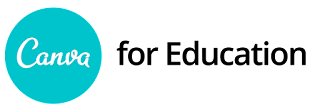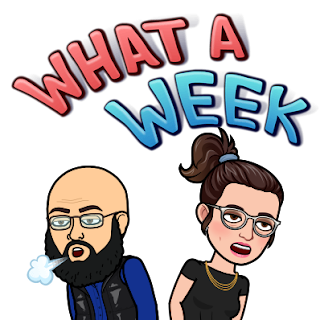End of Year Tech Coach Wrap Up

Hello, Blog Followers! With the end in sight, we wanted to send out one last update from your favorite (ok, only) instructional tech coaches before we all take off for the summer. If you have any questions about any of our updates, please feel free to reach out to us and we'll do our best to support you. ~Stephen & Susie StephenAndSusie.com Make Future You Happy … Write down important logins and passwords that you may forget if you aren't typing them out all summer (or meet with us for help backing them up) (Google, Synergy, etc). Make sure you have back up codes printed or take a photo with your phone for 2 factor authentication. You can also sign up to receive texted codes on your phone. Save your limited working memory! Send yourself a scheduled email that lists important "where did I put that…" information (remotes, cords, files, manipulatives, etc) Software/Apps/Etc: If you find new tools or resources that you are excited about this summer, share them. We wil...