How to check your sound preferences for using the Poly Studio
Sometimes your Mac might get a bit confused with the Poly Studio and not pass the correct settings along to your computer from Google Meet. So, I wanted to pass along screenshots of the correct settings so that you can verify that that everything is set correctly if you are having problems.
Check your settings in Google Meet
- Click on the three dots in the bottom right hand corner of the screen in Google Meets and select "Settings".
Check your settings in Apple's System Preferences
- Click on the "Apple" icon in the very top left hand corner of your screen on your Mac. Then select "System Preferences..."
- Click on the "Sound" icon.
- Click on the "Output" button and verify that "Polycom Studio" is selected for the output device.
- Click on the "Input" button and verify that "Polycom Studio" is selected for the output device.
- You might also want to turn the "Input Volume" up some or all of the way if your viewers are having a hard time hearing you.
I hope that helps you find more success with your Poly Studio unit! Please let me know if I can do anything further to assist you.
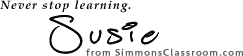








Comments
Post a Comment