Upcoming Changes to Gmail (Expected June 2018)
I wanted to take a moment to give everyone a heads up that some changes have been made to Gmail and the district is going to move everyone to the updated "look" by sometime in June. Although it will still have the same functionality, there are certainly some features that will be new to you.
First off, Google already has a ton of resources out there about it:
The last bit that you might want to know about is located on the right side of the screen. Basically, Google is now building in access to some of apps that they have to make life easier. Here is a summary of what the buttons do:
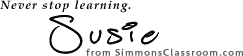
First off, Google already has a ton of resources out there about it:
I'll cover some of the "biggies" here, but either of those posts from Google will give you a more in depth look at what all the nuances are.
If you'd like to try out the new version before it becomes the only option, you can switch over by clicking on the Gear icon in the top right and then select "Try the new MSAD #6 Mail" from the drop down.
Once you migrate over, Google will give you a tour and also ask you to chose a view. The Default view is the middle ground. Comfortable will give you a bit more space and then compact will tighten up the spacing so you can fit more into your screen.
One of my favorite features is that you can now Archive, Delete, Mark as Read, or Snooze an email without opening it by hovering on the message and then selecting one of the icons all the way to the right.
What does "snooze" mean? Well, simply put, you can put the email away and have it automatically come back into your unread mail at a certain date and time. It's super handy when you know you'll need the information later, but don't need to see it right now. I use it all the time for conference information that I don't need until then or for meetings that will be referencing something in my email. Super handy!
Another visual change is that you can now hide the left hand bar that shows all of your folders and inbox. All you need to do is click on the "pancake" stack in the upper left hand corner and *POOF!* it all hides away. Perfect for hiding all the emails you have looming over your head.
The last bit that you might want to know about is located on the right side of the screen. Basically, Google is now building in access to some of apps that they have to make life easier. Here is a summary of what the buttons do:
- Calendar
: View your daily schedule, click events to edit them, create new events, and jump to upcoming events.
- Keep
: Create checklists and take notes.
- Tasks
: Add to-do's and deadlines.
- Add-ons
: Get extra Gmail tools to help manage your mail.
I hope you find this all helpful! If you'd like to dig into more of the features, either for school or for your personal Gmail account, check out the links at the top of this blog post to go right to the source.
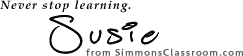




Thanks, for sharing this updation news with us. Gmail is most used email platform in now days. This updation news is helpful for everyone who use gmail. We share this with best students website that is QandA.
ReplyDelete