BEMS: How to Print Your Homeroom Students' Schedules
Welcome back, friends!
If you are like me, summer flew by way to fast and your to do list is a gazillion miles long already. I'm here to try and make it a bit easier for you!
Yesterday I was working with a teacher at the middle school who needed to print off his students' schedules for his homeroom. Doing it one at a time was tedious and he thought he might miss one. Fortunately, filters makes this pretty easy to do if you know what you need. I created a template for everyone to copy and create their own. Just follow these steps to create your own filter that will pull your homeroom list for you ever year. Keep in mind this only works at the middle school because of the course name I put in. But, if you follow along, you can easily modify the course name to be for any course. If you are lost already, you can always make an appointment with me and I would be happy to help you with it.
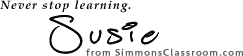
If you are like me, summer flew by way to fast and your to do list is a gazillion miles long already. I'm here to try and make it a bit easier for you!
Yesterday I was working with a teacher at the middle school who needed to print off his students' schedules for his homeroom. Doing it one at a time was tedious and he thought he might miss one. Fortunately, filters makes this pretty easy to do if you know what you need. I created a template for everyone to copy and create their own. Just follow these steps to create your own filter that will pull your homeroom list for you ever year. Keep in mind this only works at the middle school because of the course name I put in. But, if you follow along, you can easily modify the course name to be for any course. If you are lost already, you can always make an appointment with me and I would be happy to help you with it.
- From the left hand menu in CAMPUS TOOLS, select "Ad Hoc Reporting" and then "Filter Designer". Once it has loaded, select "Homeroom Query Template, 2016-17" under the BEMS option and then press the "Copy".

Then scroll way down until you see "student Homeroom Query Template, 2016-17".
- Once the copy has been created, select it and then click "Edit".

- At the top of the edit screen, rename the filter to be something that makes sense to you, such as Simmons Homeroom List. Then change the location of where the filter is saved to / (and not "-:Student Information"). This will move the filter to be in your account and not in the shared filter folder. Click "Save" before you click "Next".

- The only change you will need to make on the next page is to replace YOURNAME with your last name. Click "Save" and then you are done designing the filter.

- In the left hand menu of CAMPUS TOOLS, select "Scheduling" > "Reports" > "Schedule Batch". On the screen that opens, select your filter from the drop down list next to "Ad Hoc Filters" and then "Generate Report". This may take a bit, but will generate a new window with a PDF of all of your students' schedules for your homeroom, which you can then print.

You should be all set at this point! As always, just make an appointment with me if you'd like help creating your filters. Once you get a hang of them, perhaps you'll like them just as much as I do. Ok, that might be a stretch, but... wishful thinking.
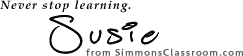

Comments
Post a Comment